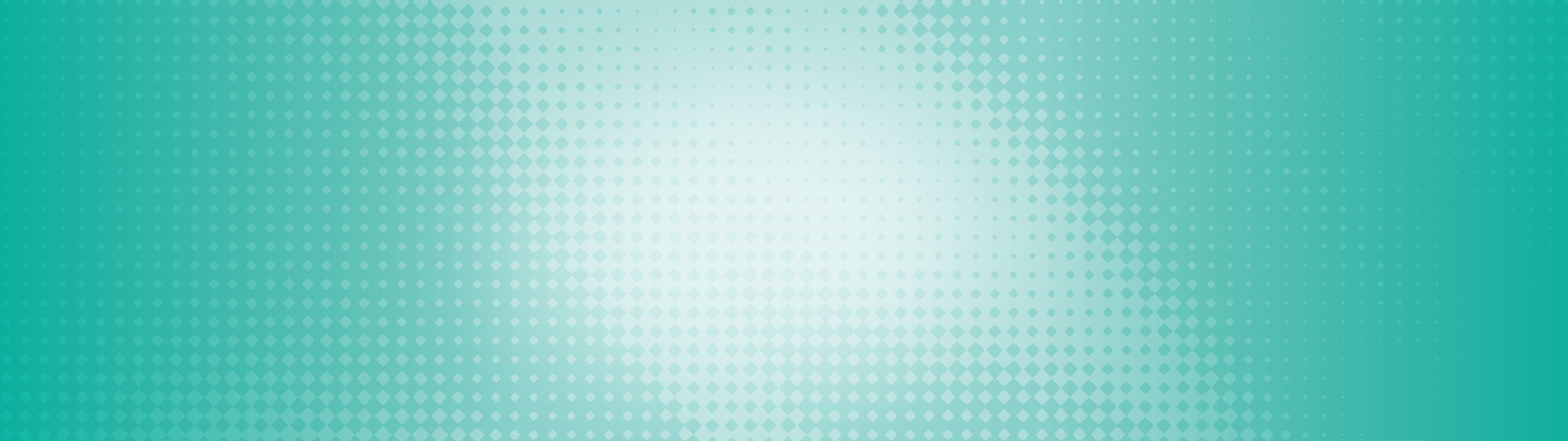Reference this page for tutorials and information on our digital banking platforms.
If you have an account with another financial institution, you can send yourself an INTERAC e-Transfer by adding your own email address as a contact.
- Login with the button in the top navigation. You will be directed to ca.
- Under Interac e-Transfer ®, select Profile Settings.
- From here, you can create a new Interac e-Transfer ® by filling in your contact information. Or, you can edit an existing profile by changing the contact information fields.
- Click Continue and confirm your profile details. If all looks good, Continue again.
- You will receive a text message or email from us to authenticate the changes. Enter the code and click Continue.
- Your profile is now complete! Click Done.
- Login to our website at ca and hover the cursor over Transfers & Payments in the top navigation.
- Under Interac e-Transfer, select Profile Settings.
- From here, you can create a new Interac e-Transfer ® profile by filling in your contact information. Or, you can edit an existing profile by changing the contact information fields.
- Click Continue and confirm your profile details. If all looks good, Continue again.
- You will receive a text message or email from us to authenticate the changes. Enter the code and click Continue.
- Your profile is now complete! Click Done.
- Login to the Access CU app and select Move Money in the bottom navigation.
- Select Profile Settings.
- From here, you can create a new Interac e-Transfer ® profile by filling in your contact information. Or, you can edit an existing profile by changing the contact information fields.
- Press Continue and confirm your profile details. If all looks good, Continue
- You will receive a text message or email from us to authenticate the changes. Enter the code and press Continue.
- Your profile is now complete! Press Done.