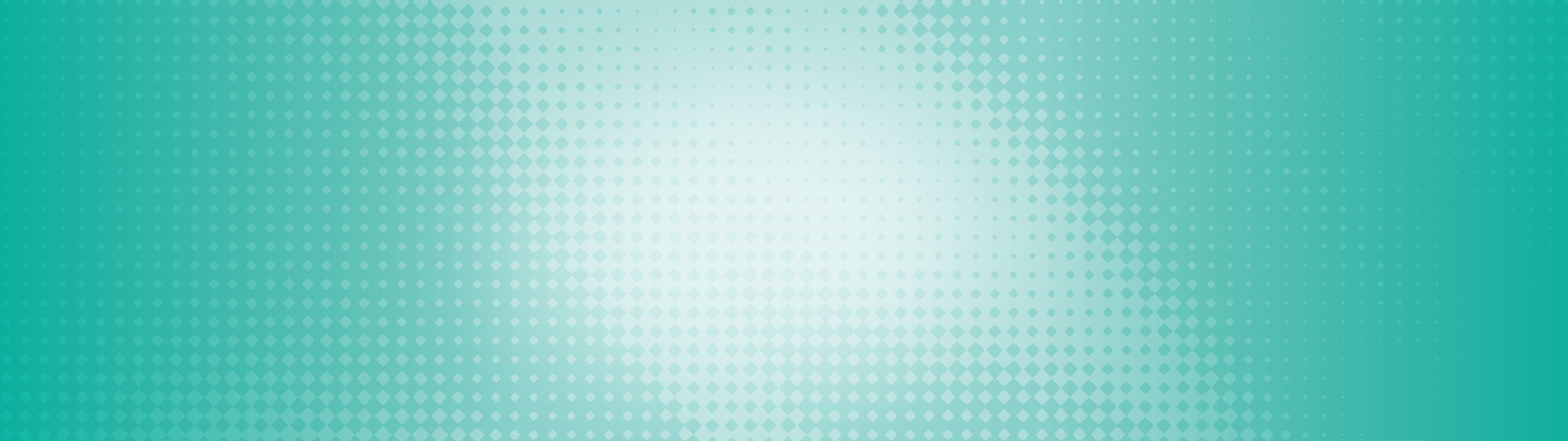Managing Your Account
Changing your password
- Visit the “Password” page in online banking or under the My Access tab > Settings in online banking.
- Enter your current Password in the Current Password box.
- Enter your new password in both the New password and Confirm new password boxes.
- Click Continue.
- You will be asked to enter a one-time passcode to proceed.
- Complete the steps.
- The new Password will be required the next time you login.
Changing security settings
To change your security settings, visit the "Settings" section under the "My Access" tab.
Managing alerts
Alerts are a great way to warn you of any suspicious transactions or changes to your online banking account.
As an additional layer of security, Direct Alerts allows members to receive alerts via text message or email, so you can let us know right away if something strange is happening, and together we can take immediate action steps to fix it.
To set up or make changes to your alerts, go to the My Access tab > Alerts.
Account Nicknames
Simplify your experience by nicknaming each of your accounts, especially if you have several different accounts under your one membership.
Go to the Accounts tab > Customize accounts. Click the little pencil icon beside the account to change its name right in online banking!
e-Statements
Access and download an electronic version of your monthly statement anytime, anywhere. They’re secure and stored for up to seven years. Plus, you’re automatically enrolled – no sign-up required!
To view your e-Statements, go to the Accounts tab > Accounts > View eStatements.
Hubert Financial’s online banking services are provided through our parent company—Access Credit Union —and is branded as such. Don’t be confused when you see the Access Credit Union branding; you’re in the right place!